The top devices & gadgets for mobile photography

Arguably, the only thing you really, truly ‘need’ for mobile photography is a phone with an operating camera. It’s one of the main draws of the movement in general — the idea that you can take great photos without having to buy an expensive camera or set of lenses. But often to get the most out of their mobile photography, contributors have favourite editing apps and go-to gadgets they like to shoot with. So we decided to ask the Unsplash community what their top tips and tools were when it came to shooting on mobile. And here were your answers.
Best mobile phones for photography
While the different phones and models ranged, here were a few of the most used and most highly rated phones for mobile photography:
- iPhone X
- OnePlus 5T
- iPhone 11
- Samsung Galaxy
- Google Pixel 3 XL
- Xiaomi Redmi 4X
- Huawei Mate P20 Pro
Top Editing Apps
Lightroom
Hands down the most popular editing software with the community — both Lightroom is an easy-to-use editing tool that has everything from presets to filters to help you edit your photos.
What you said:
“I like Lightroom because the color grading results are awesome.” — Imran Ali
“Lightroom changed my life! The brush and gradient features, the cloud sync backup and history always helped me a lot in the process of backing up my files and restore then if needed (most apps only export a new photo with the editing settings). The possibility to edit a photo on a computer or on the browser is also fantastic!” — Gabriel Ramos
Snapseed
Owned by Google, Snapseed is a free editing software that offers pro-level editing tools like white balance, curves and RAW editing — allowing you to perfect any photo fast.
What you said:
“My go-to editing tool is Snapseed, because it’s easy to use and it has so many features.” — Elahe Motamedi
VSCO
VSCO is a creative channel that builds tools, spaces, and connections that enable self-expression. Their free photo editor gives you access to 10 presets and the ability to import and edit RAW photos. And with their membership, you can unlock 200 presets and advanced editing tools like HSL and Split Tone.
What you said:
“VSCO because it’s easy-to-use, and it works great in terms of tone editing and color correction.” — Aidana Khabdesh
“I like using VSCO Premium because of the control you have over HSL for each main colour profile (important for the warm, desaturated, grainy appearance I go for). I also like using SOME of the filters as a starting point, but mainly those in the ‘for this photo’ grid as I find the number of other filters OVERWHELMING.” — Dan Burton
Pixlr
Pixlr is a free online photo editor right in your browser that’s intuitive and easy to use with AI powered tools that give you quick yet professional edits. They have tons of features including seamless editing options that you can quickly toggle on and off to a library of stickers, overlays and borders you can add to your photos.
What you said:
“Hands down Pixlr. I’ve been using it for a long time and it really helps me with quick fixes to my photos.” — Sneha
Polarr
Polarr is an advanced free online photo editor, also available for iOS, Android, Mac and Windows with professional photo editing tools. Whether you’re new to photography or a pro, there are tools for every level of photographer, from advanced auto-enhance tools and sophisticated filters to edit all the details of your photo.
What you said:
“Polarr is a great editing app because it has a lot of useful tools like HSL, color grading, etc. that allow me to get similar results to what I do on desktop and it’s super easy to use.” — Kevin Chinchilla
Pixelmator
Pixelmator Pro is an image editor designed to make the most powerful professional image editing tools accessible to everyone. It’s got an extensive collection of tools and features in addition to retouching and editing tools, like drawing vector graphics, adding effects and more.
What you said:
“Pixelmator Photo integrates seamlessly to Apple Photos and has all the features I need most to retouch my photos. Plus it’s easy to use.” — Mihály Köles
Most-used extras
- Lenses: The go-to lenses for your phone were definitely from Moment — which offers a wide range of smartphone lenses from a fisheye lens to a macro lens.
- Additional Apps:
- Halide: Exclusively built for iPhone, Halide is a camera app that let’s you unlock the power of your phone with features like fast and smart focus peaking, a precision level grid and robust depth tools.
- Spectre: A camera app that lets you create amazing long exposures on your iPhone.
- Tripods: The last gadget often used for your mobile photography shoots were portable tripods for your phone.
A few final tips & tricks
Logan Weaver
Shoots with iPhone 11 ProMax and edits with Lightroom and VSCO
“Experiment with utilizing 3rd part manual cameras.”

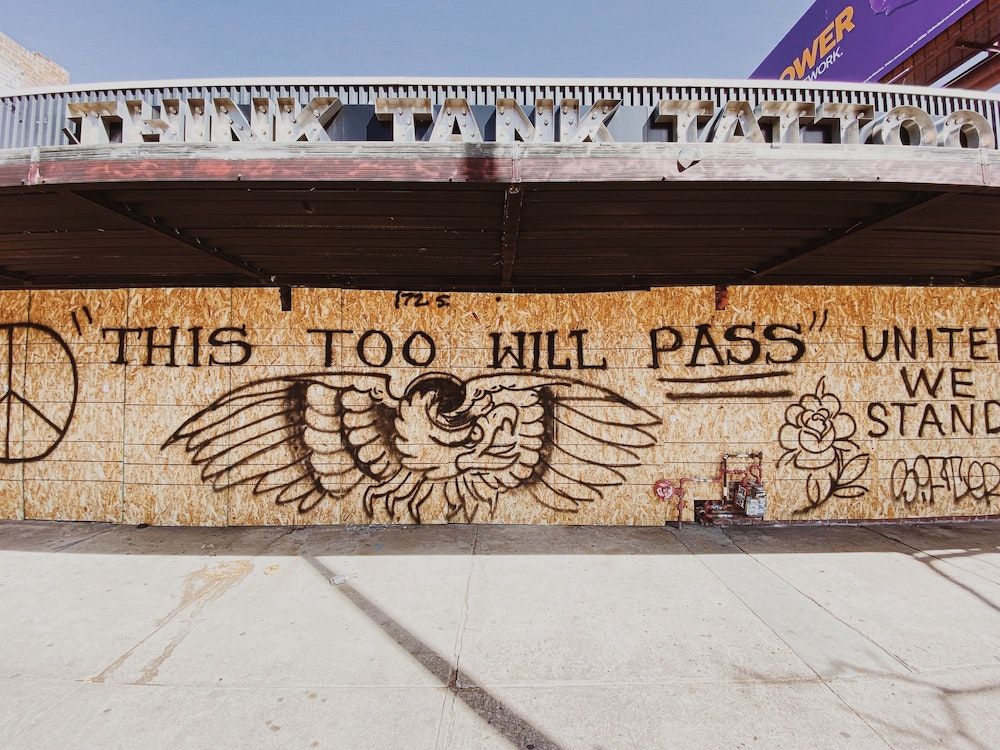
Lennon Cheng
Shoots with iPhone XS and edits with VSCO
“Take multiple photos for the same scene; Get to know the difference of your phone camera (if there are multiple); explore the modes (portrait etc); practice, share, feedback and repeat; contribute to Unsplash.”


Gabriel Ramos
Shoots with P30 Pro and edits with Lightroom
“Find the best way to use your phone’s pro/manual mode (and its built-in lenses) and also shoot raw whenever is possible. These two things helped me to discover a new way of shooting and editing and helped me a lot!”


Alex Chernenko
Shoots with Xiaomi Redmi 4x and edits with Luminar
“Use manual camera settings & shoot during golden hours.”


Dan Burton
Shoots with Samsung Galaxy S9 and edits with VSCO
“Do not over edit your images, and don’t worry about a bit of grain. Grain is cool. As they say, the best camera is the one you have with you, and we always have our phones so get creative and take snaps as inspiration strikes.”


